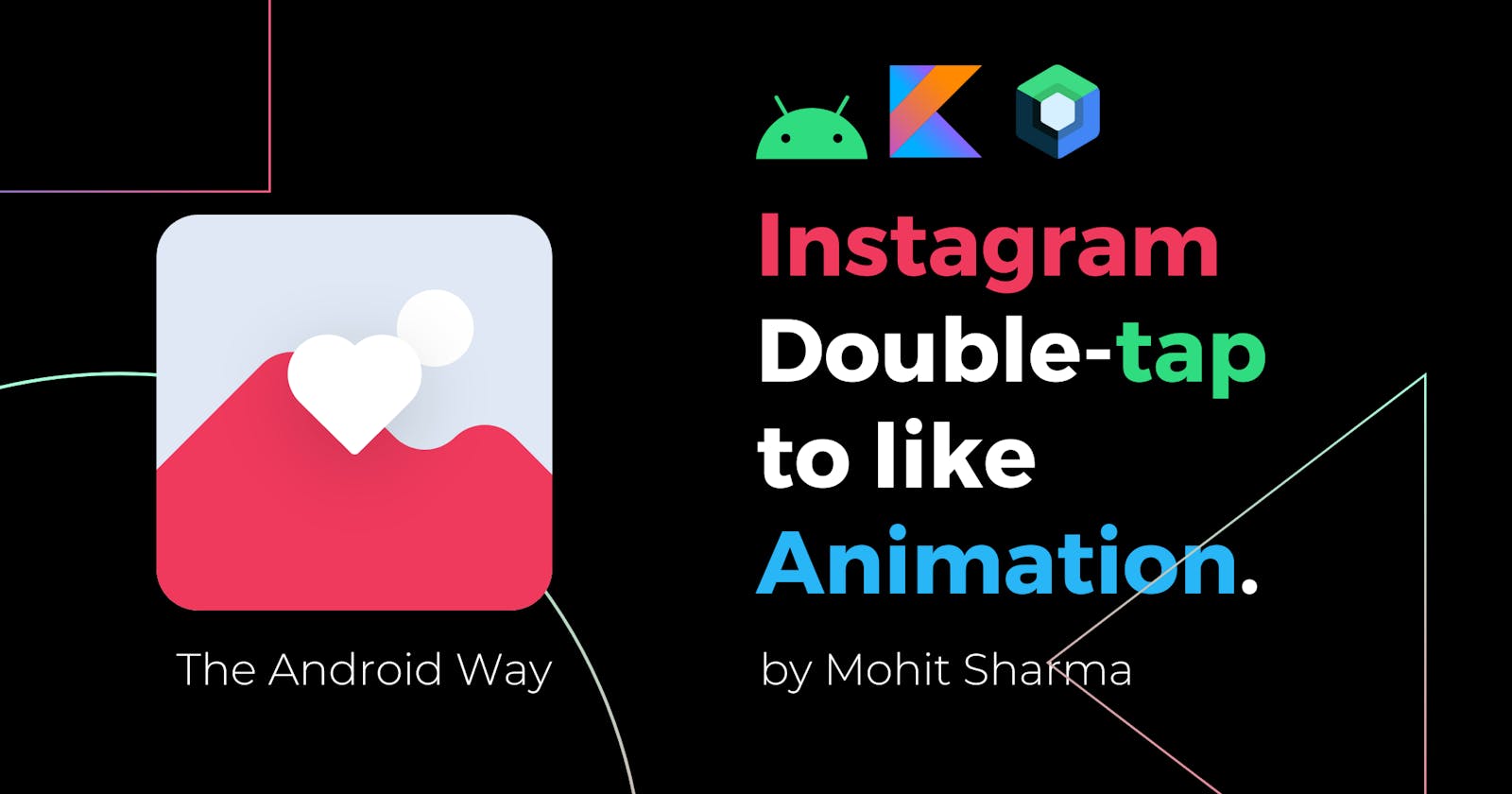Instagram Double-Tap to Like Animation in Jetpack Compose
Learn to use simple animations in Jetpack Compose
I always find it amusing how Instagram creates such beautiful animations and as I was trying jetpack compose I thought let's try to build a double-tap to like animation and you won't believe how easy it was to create such animation.
In case you haven't like any picture on Instagram let me show you how it looks like👇
DEMO
Interested? Let's cook it..!!
But before I reveal the recipe to you let's understand some basics.
(feel free to skip it if you are already comfortable with Compose)
1. Remember The State
If you are new to Jetpack compose remember and Mutable States might be giving you a hard time let me make it easy for you.
We know that Composable is just a UI function with some arguments and the current argument this composable hold represents a UI State. If the argument changes android gonna Recompose this composable and it's smart enough to redraw only the part which is changed.
Now you might be wondering, what if I need to conserve a variable value during Recomposition - well we use remember for that.
and ya, what if I need to recompose manually by changing the states - we use Mutable State for that.
Well, this might not be the technical definition you see on google but this is what practically it is.
Now, We only need to play the animation when the user likes the pick or double-tap. That's how we code this👇
var isLike by remember {
mutableStateOf(false)
}
2. Animate the States
As I discussed right now that the UI States are just some values a composable hold at a current time and as the State changes, Recomposition happens. Compose provides some graceful way to animate those changes. In my previous blog, We have used Infinite Transition API and today we gonna use Animate as State API.
Out of the box, Compose provides animate*AsState functions for Float, Color, Dp, Size, Bounds, Offset, Rect, Int, IntOffset, and IntSize.
But we only need animateDpAsState() function.
Now, the basic approach to animation is we need a heart icon and make it beat for likes. 💗
and to make our heart jump we need springs.
which takes us to the third ingredient.
3. Spring
spring creates a physics-based animation between start and end values. It takes 2 parameters: dampingRatio and stiffness.
dampingRatio defines how bouncy the spring should be. The default value is Spring.DampingRatioNoBouncy.
stiffness defines how fast the spring should move toward the end value. The default value is Spring.StiffnessMedium.
You can play around with these values and find the right one for you.
Since we only need to animate the size of our heart icon that's how we do it👇
val animatedSize by animateDpAsState(
targetValue = if (isLike) size else 0.dp,
animationSpec = spring(
dampingRatio = Spring.DampingRatioMediumBouncy,
stiffness = Spring.StiffnessLow // you can choose custom value too like 400f
)
)
Ok, now we have covered all the basics which make it easy for you to understand this animation.
So, Let me reveal the recipe now..!!
This is how our UI will look like.
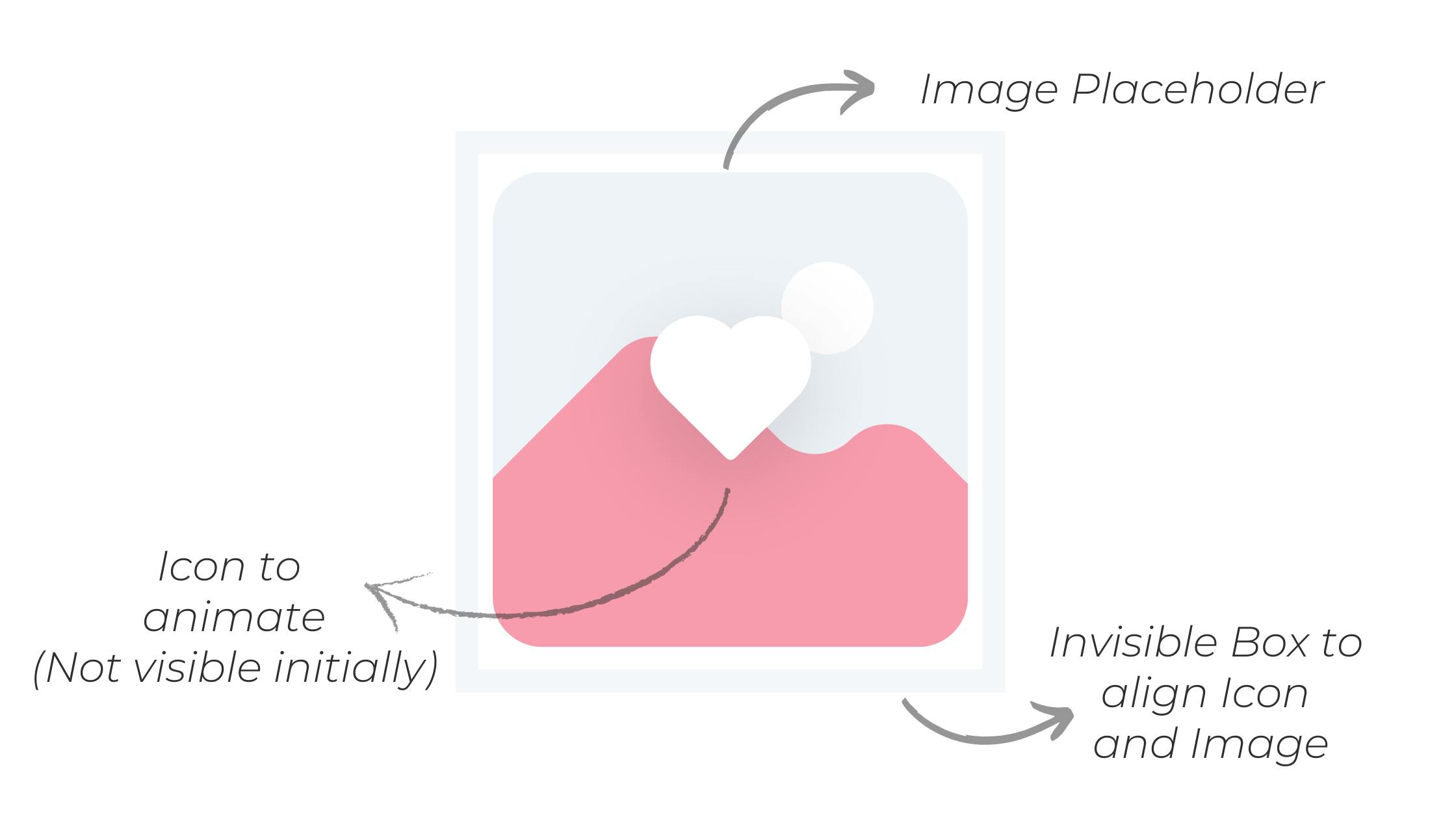
and this is how we animate it.
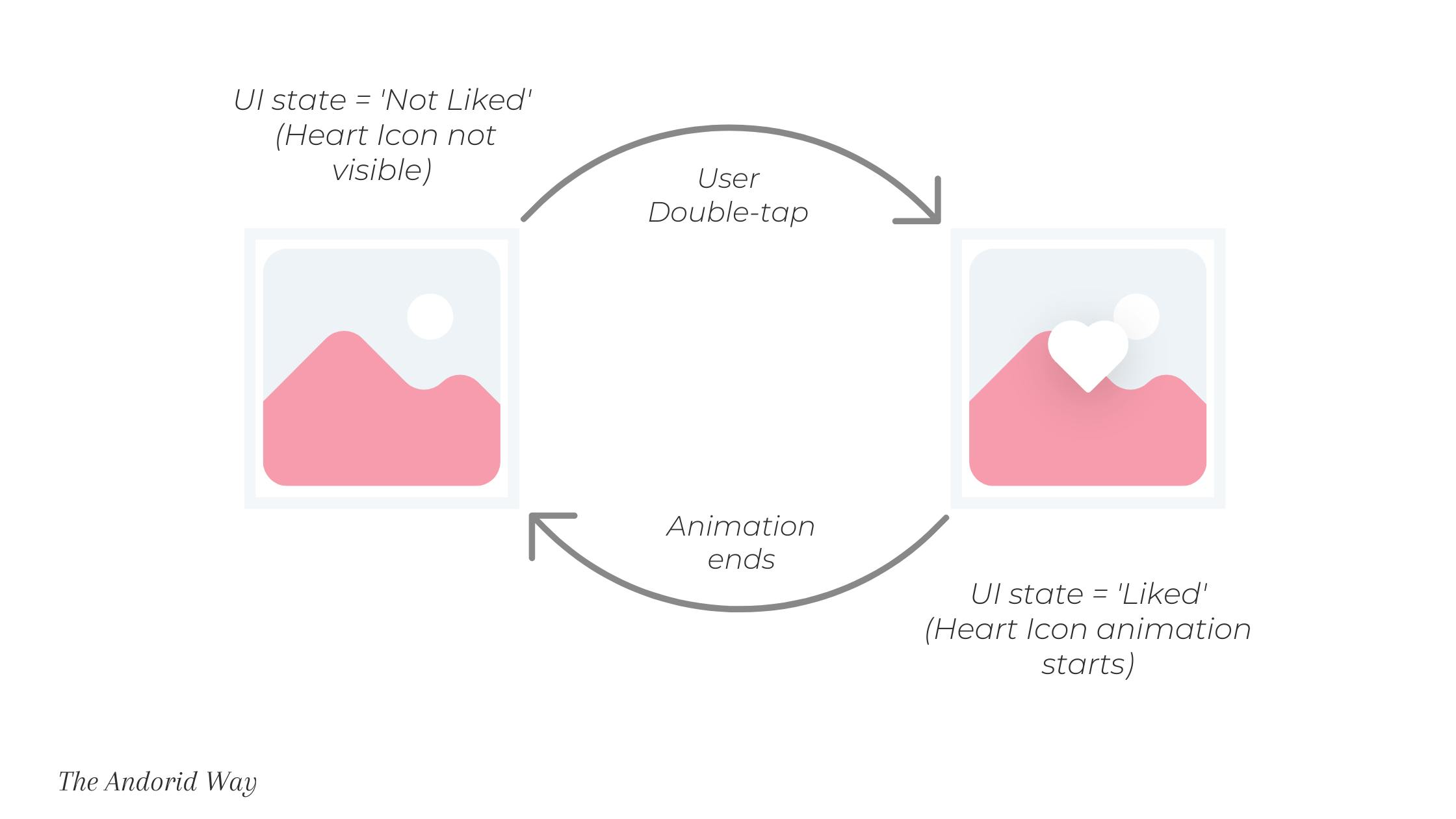
Infographics are cool, right?
With this, You must be having a rough idea by now what we need to do to achieve this animation.
We need a Box container with an Image inside and a Heart Icon which is only visible when isLike is true.
That's how the code looks 👇
Box(modifier = Modifier.fillMaxSize()) {
Image(
painter = painterResource(id = imageResources),
contentDescription = "Image",
modifier = Modifier
.align(Alignment.Center)
.pointerInput(Unit) {
detectTapGestures(
onDoubleTap = {
isLike = true
onDoubleTap()
}
)
})
if (isLike) {
Icon(
painterResource(id = iconResource),
tint = Color.White,
modifier = Modifier
.size(animatedSize)
.align(Alignment.Center),
contentDescription = ""
)
}
}
Now the last thing we need to cover is Heart Icon should be gone once the animation ends so to achieve that we need an if check, when the animatedSize property reaches the size we specified for our icon we need to hide the icon so we just change the value of isLike to false and rest, is handled by Compose.
if (animatedSize == size) {
isLike = false
}
Ok now let's put it all together and start cooking..!!
@Composable
fun DoubleTapAnimation(
imageResources: Int,
iconResource: Int,
size:Dp = 250.dp,
onDoubleTap:()->Unit
) {
var isLike by remember {
mutableStateOf(false)
}
val animatedSize by animateDpAsState(
targetValue = if (isLike) size else 0.dp,
animationSpec = spring(
dampingRatio = Spring.DampingRatioMediumBouncy,
stiffness = 500f // because I like it this way
)
)
Box(modifier = Modifier.fillMaxSize()) {
Image(
painter = painterResource(id = imageResources),
contentDescription = "Image",
modifier = Modifier
.align(Alignment.Center)
.pointerInput(Unit) {
detectTapGestures(
onDoubleTap = {
isLike = true
onDoubleTap()
}
)
})
if (isLike) {
Icon(
painterResource(id = iconResource),
tint = Color.White,
modifier = Modifier
.size(animatedSize)
.align(Alignment.Center),
contentDescription = ""
)
if (animatedSize == size) {
isLike = false
}
}
}
}
Yup, The dish is ready.
And that's how we can serve it.
@Composable
fun EasyDemo() {
DoubleTapAnimation(
imageResources = R.drawable.test_img,
iconResource = R.drawable.heart_filled_white
){
//on Double-tap callback function
Log.d("pick","liked")
}
}
let's meet on Instagram @coding.ms . I daily upload useful Tips, News, Interview Questions, and Code Snippets about android development.
🔖 Make sure to save this blog for later reads..!